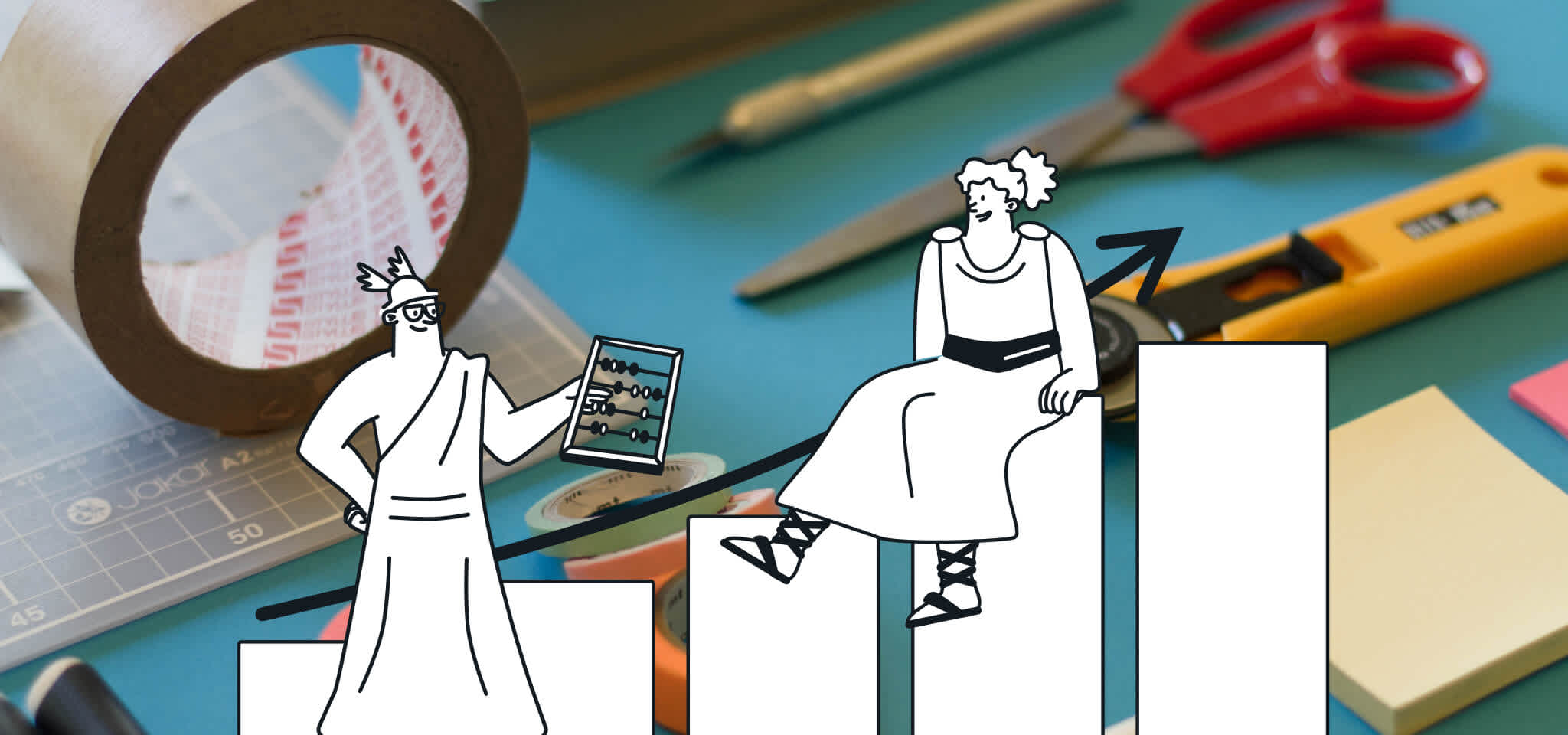Product
How to personalize your emails with Mailjet
Email personalization is a tactic used by a lot of brands today with a good reason. Learn how to use personalization easily with Mailjet in this article.
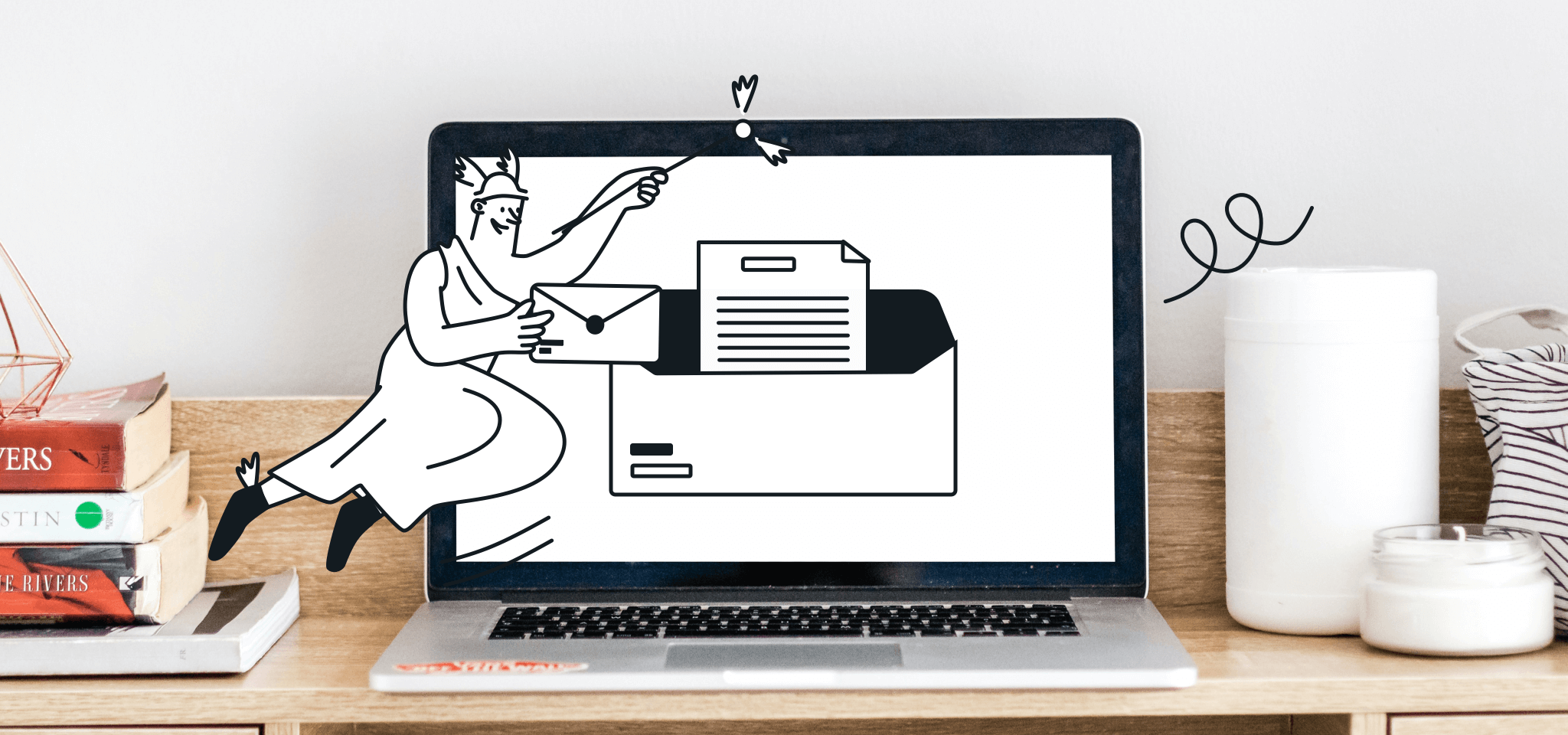
PUBLISHED ON
Email personalization is a tactic used by a lot of brands today, but frankly not enough. We do it… do you? Of course, there are good reasons for this. Personalized emails are much more likely to be opened and clicked, because in a endless feed of content, those messages tailored made for you are much more attractive. In fact, as you’ll see below, simply including a name in the subject line will increase open rates by 20%, boost sales leads by 31%, and reduce unsubscribes by 17%
In this article, we will dig deeper into:
Effective ways to personalize your emails.
Why using personalization in emails is important.
How to use Mailjet to personalize your emails.
When you look at the full benefits of email personalization, this is just the tip of the iceberg though.
Table of content
How to personalize your emails using Mailjet’s Passport
How to personalize your emails using MJML or HTML
What is email personalization?
When it comes to email, personalization means leveraging the information you collected about a customer to target their interests and personal attributes. It could be something as simple as using their first name, where they live, something they bought recently, or perhaps something based on their behaviour on your site like downloading content or saving an item in a check out cart.
In short, email personalization can help you:
Customize an email subject line to stand out in the inbox;
Increase the likelihood of an email being opened and clicked on, when the personalized content is previewed within the inbox;
Improve customer experience by sending the right content to the right person at the right time.
Why should you personalize your emails?
We’re sure that by now you’ve already received your fair share of emails with your name in the subject line. Well, something as simple as adding the contact’s name in the subject line can mean a 20% higher chance of getting your email opened.
And now if you receive an email with the subject “Hey Sarah! Find the perfect gift for you and your friends!”, wouldn’t you be interested?
But customizing the subject line is just the first step. Personalization allows you to tailor email content so the reader feels it has been handpicked for them. Personalized email messages improve click-through rates by an average of 14% and conversions by 10%. Check also how all the intent data can help you to unlocks the true potential of your email Personalization.
As we predicted earlier this month, 2019 will be the year in which brands finally fully embrace relevant messages. Segmented and targeted emails could actually generate more revenue for you and your brand, so can you really afford to continue to neglect email personalization?
What do you need before you start using personalization?
To start personalizing your emails, you’ll obviously need to collect the relevant data from your subscribers, users, and customers. Any data that gives you deeper insights about an individual can be used, from their date of birth, to their city, to their cat’s name. The more information you collect, the more targeted your email campaigns can be. You can collect this data using signup forms and subscription widgets when people create an account or subscribe to your email list, as well as tracking behavioural data such as which links they click in your emails or website actions.
With signup forms and subscription widgets, apart from the standard name and email address information, you can collect extra data such as gender, location, birthday, etc. Capturing extra details helps you in creating more personalized and targeted emails.
How to add personalization to your emails using Mailjet
Mailjet offers standard (simple) personalization that can be easily used thanks to contact properties on Mailjet’s platform. This can be used directly on our email editor, Passport, without having to make any API calls to define the values. Standard personalization can be used on both marketing and transactional emails and can help you when you already have all the data you need stored as part of your contact properties. But what if you don’t?
Well, then there is the option of advanced personalization that could be used through Mailjet’s Email API if you have these values as properties in your CRM. This type of personalization can only be used on transactional emails. We will talk more about that in a future article. :-)
To use standard personalization, however, you just need two things:
All the variables already set up as contact properties, and added into your Mailjet account.
An amazing guide to learn how to set up the variables in your template (like this post?).
If you need help creating and adding properties, click here.
So, what can we do with simple personalization? Almost anything we want, if the all the necessary information is uploaded to, or integrated with, Mailjet. You can personalize subject lines and content within the email with predefined values, such as your contact’s cat name (we’ll keep pushing this idea until someone uses it) or the city they were born in.
How to personalize your emails using Mailjet’s Passport
Using personalization with our email editor, Passport, is really easy. Once you have your beautiful template ready, it will only take a few minutes to add in all the necessary variables. You will not need deep technical knowledge on how to code, or use any strange Klingon-sounding language to you.
A variable is the value a contact has for a certain property. For example if the property is “firstname” and your name is Jake, then in this case Jake will be the variable for the property “firstname”.
This is why we made it really easy for you to add a variable to the subject line or body of the email by just clicking two buttons. We’ll show you how easy it is to do this in the examples below.
In the subject line
When you’re creating a campaign, the second step in the process allows you to choose your email’s subject line.
Personalizing the subject line is something you can easily do right away. Just create your subject line and click on the “Insert variable” button wherever you want to add the variable.

A new window will pop up and you can choose the variable you want to use and set up a default value to show if the property’s not available for a particular contact.

Here’s how the subject would look like in our editor.
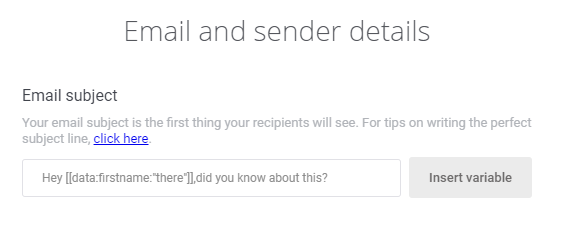
If everything is set up correctly, the property will be replaced with the value that is associated with each contact once you send your email. And here’s how it will look in the inbox:

But what happens if there is no value for some of the recipients?
This is when the default value comes into play, as it will be displayed for those contacts that haven’t provided information for that specific property (for this example, it could result in something like: Hey there, did you know about this?). Of course, if you are using variables, you will always want to have something set up as a default value, as otherwise that variable would be blank and the personalization wouldn’t really work with odd blank spots.
“Hey , did you hear about this?” is just a little too annoying.
In the content
And what can Mailjet do to help personalization the email’s content? Well… anything you want!
You can use personalization to add the name of the recipient once again, or anything else that is going to help you address your customers better, and send them the content they would like to receive.
This type of personalization can be used on both marketing and transactional emails. Although there is a slight difference when adding variables in marketing and transactional emails. The first step is either case is the same though: you’ll have to choose the tab ‘Variables’ from the option menu in the content block that you want to add your personalized content.
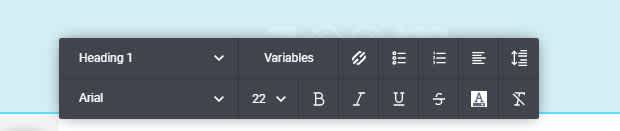
Next, a window will pop up, which will be a bit different depending on whether you’re working on transactional or marketing templates.
Let’s have a look at what that pop up will look like when you’re creating your transactional templates:

On your transactional templates the pop-up window will include the following types of variables:
Custom transactional variable: to be used when adding advanced personalization.
Contact property inked to the properties in your Mailjet contact list. The Contact property is the one we’ll be using to add standard personalization to your emails.
Just like we did before, all you need to do is choose the correct contact property and set your default value. Then, our system will compile the syntax and add it in the template. Easy, right?
And what about your marketing templates? Well, in that case, the pop up window that comes up will look something like this:

You’ll be able to choose between two types of variables:
Contact property: which we’ll be using (as we’ve done before) to add that standard personalization.
Predefined tags: which can be used to add things like unsubscribe links, social sharing links, and more.
We won’t be looking into predefined tags today, but you can learn more about how we use them for things like unsubscribe links here.
Once you’ve defined the contact property and default value, your content will look like this:

But in the recipient’s mailbox it will look just like this:

How to personalize your emails using MJML or HTML
Of course, if you are creating your emails using MJML or HTML, standard personalization is still an option for you. All you need to do is add this small piece of code into your email and our system will do the rest.
[[data:nameoftheproperty:"defaultvalue"]]
For example: [[data:firstname:"Everyone"]]
That’s all that’s needed on your side. Mailjet’s system will find the value associated with this property and replace it. This syntax can also be used in Passport, if you prefer to do everything manually.
Here’s how the same personalization we did above will look if it is done with MJML:

Once the email is sent, it will look the exact same way as the one created with Passport.
Summing up
You can easily create a personalized email that will make everyone want to open and check your email (well maybe not everyone, but definitely a lot more people).
We’ve showed you how easily it is to personalize your email subject lines and content using our email builder, Passport, just by following these simple steps.
And if you think this is getting too easy and want to step up your personalization game, stay tuned to learn how to use advanced personalization and dynamic content!
Want to be the first to know about our new tutorials and useful guides? Don’t forget to follow us on Facebook, Linkedin, and Twitter!
Related readings
Popular posts

Top email marketing trends for 2022
To the outsiders, it can sometimes feel like email hasn't changed that much since it was created. Maybe this is why some are so persistent in...
Read more

Reducing email’s carbon footprint
When it comes to protecting our planet, every step toward cleaner practices – small and big – counts. So, what if we told you that emailing, as clean and green as it seems...
Read more

Marketing calendar 2024: Dates you shouldn’t miss this year
We finally got through 2023 (phew!) and Q1 is just around the corner. It’s time for you to start scribbling down your New Year’s Resolutions to make sure we start the year with a bang. If you’ve found your way here, we’re guessing that’s because creating a winning...
Read more