Deliverability
What is the Gmail automated unsubscribe feature?
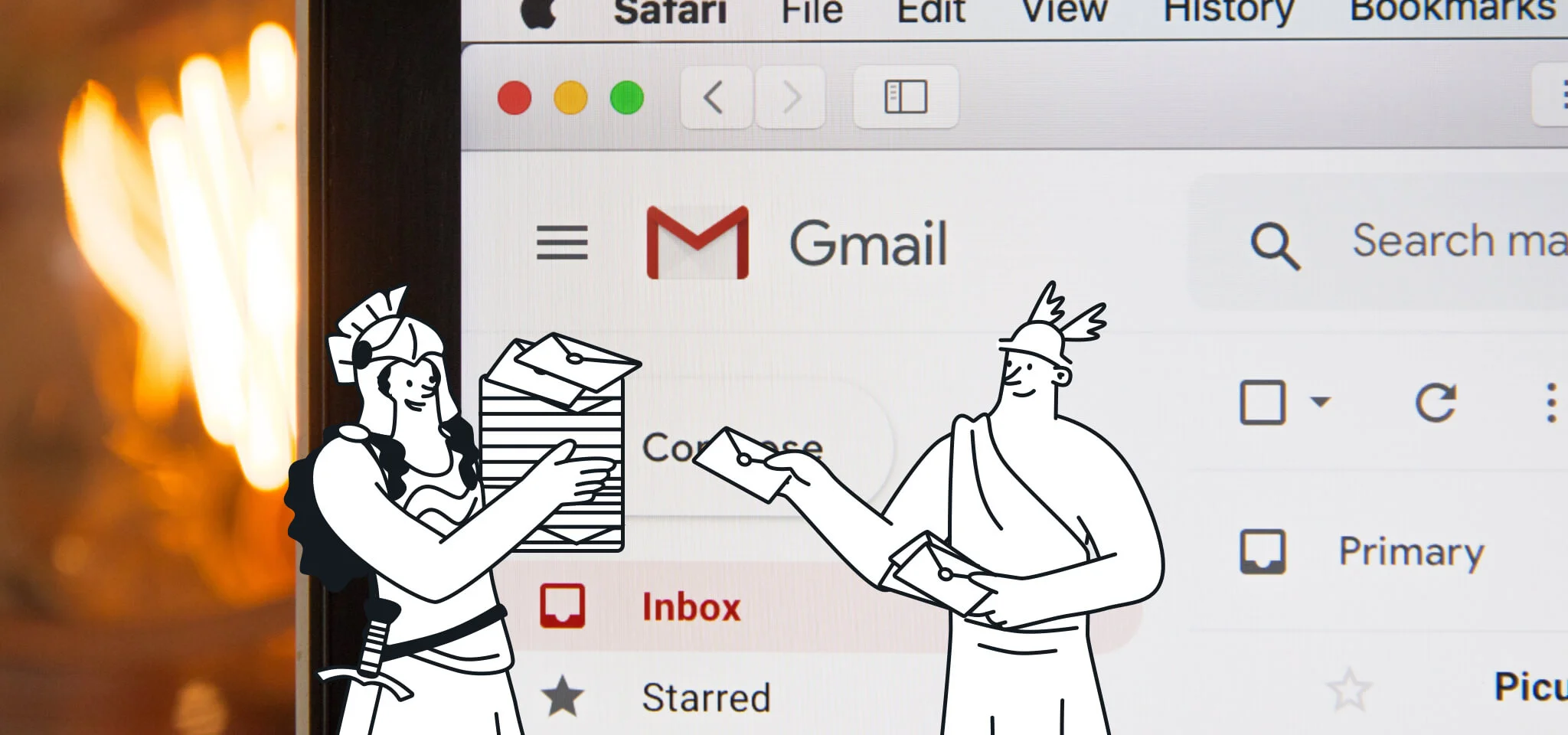
Deliverability
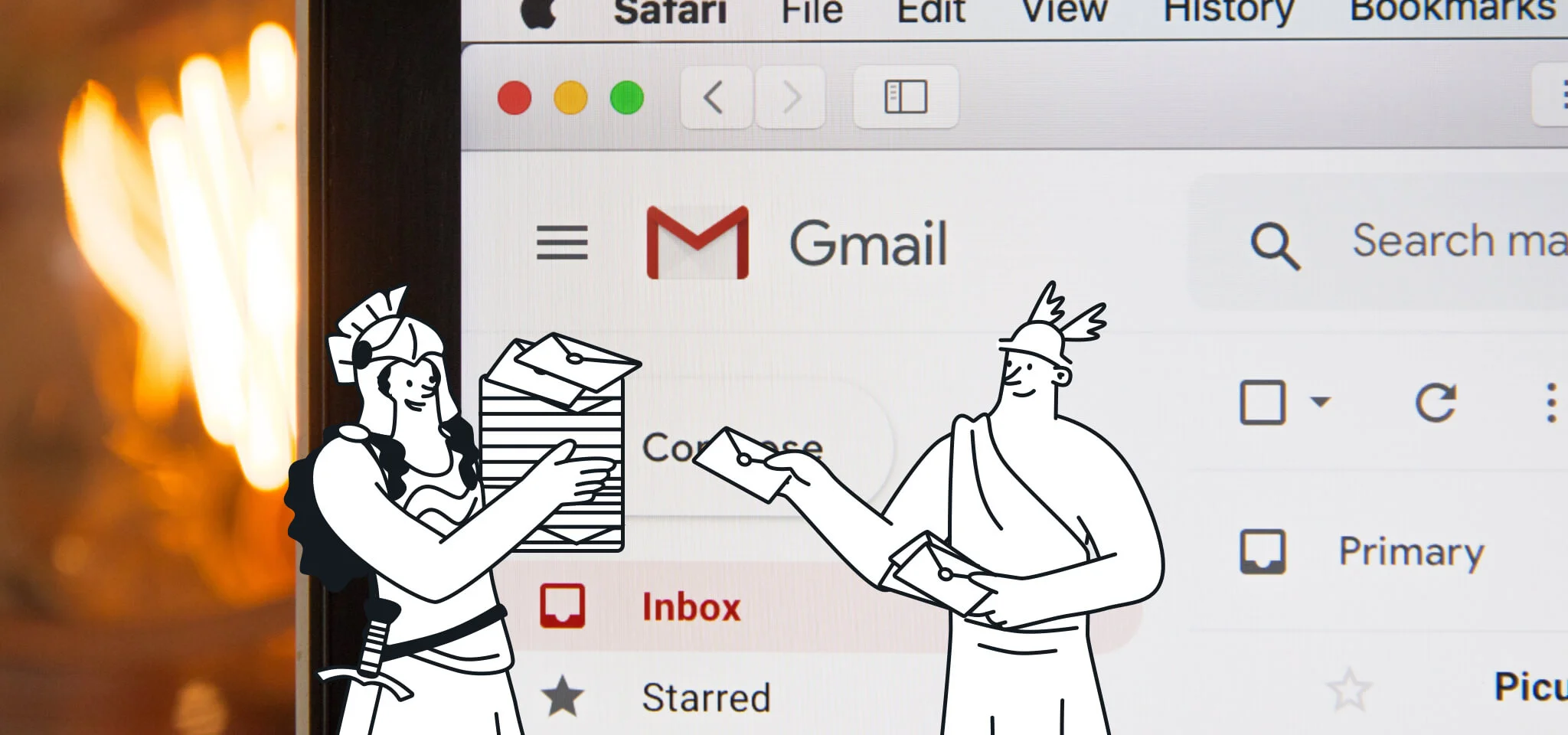
Ah, email, the final communication frontier. From the early days of AOL to today’s large-scale email-related services, clients, and more, it has undoubtedly changed our lives and evolved over the years.
One of those email actors leading the way when it comes to change is Gmail, which is constantly incorporating features and automations to take the inbox experience to a new level. Of course, with an estimated 1.8 billion Gmail users in 2023, understanding the inbox’s features is a must for email marketers.
In this post, we’ll talk about the Gmail automated unsubscribe feature, what it means to senders, and why this is going to be so important to you come February 2024.
A while back, we talked to you about how Gmail was already adding some then-new sophistication to this header option that allows users to easily cancel their subscription to marketing emailing lists.
While the ability to unsubscribe from a contact list on Gmail has been available for some time, it had always been up to the users to determine which ones they wanted to be removed from.
Currently, Google has fully leaned into that sophistication by automating that process and actively asking the users whether they’d like to unsubscribe from certain promotional emails they haven’t opened in the last 30 days or more.
The unsubscribe suggestions are based on how many emails users receive and open from a specific sender and it means that, with just one click on the Unsubscribe button, the newsletter subscriptions will be terminated, making it even easier for recipients to stop receiving all of those unwanted emails.

As a marketer, it’s worth understanding the different unsubscribe options available to recipients using Gmail.
Let ’s go through some of them quickly.
The first way recipients can unsubscribe from emails is by clicking on the unsubscribe link that needs to be included in all email marketing campaigns.
Of course, as you’ll be following email marketing best practices as a sender, you’ll include an easy-to-find unsubscribe link at the bottom of your newsletter template, making it simpler for unengaged recipients to say goodbye.
This is good practice for protecting your deliverability and it also ensures you’re completely compliant with anti-spam legislation (GDPR, CAN-SPAM, CASL, etc.). And in 2024, it will be a non-negotiable for bulk email senders targeting Gmail and Yahoo users.
Here’s an example from our newsletter below:
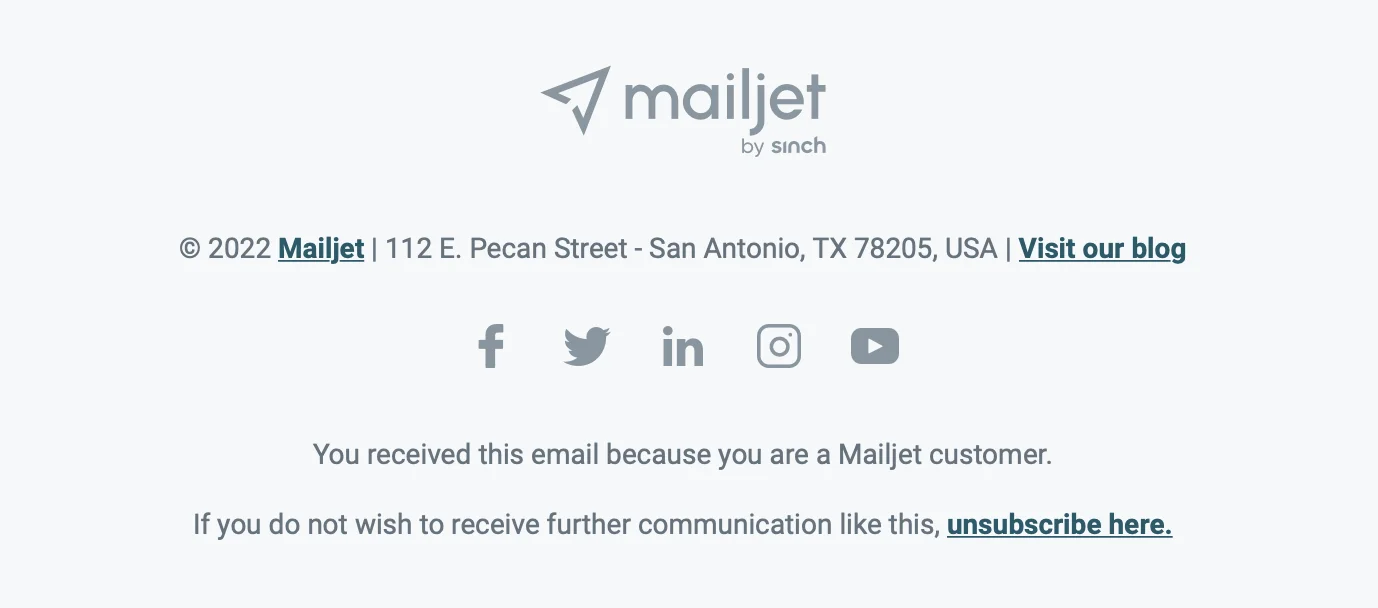
If you’re a Gmail user yourself, you’ve probably noticed that some emails have an Unsubscribe button at the top of the email, next to the sender’s email address.
You can clearly see it highlighted in the example below.
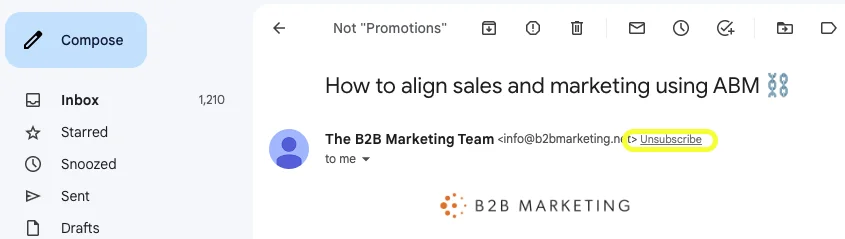
Sometimes, this unsubscribe link is also accessible by clicking the sender card to get more details.
If you’re a frequent Mailjet reader, you’ll know that adding an unsubscribe link is the best way to protect your sender reputation and avoid users from sending your email to spam.
That’s why many senders choose to incorporate a list-unsubscribe header to their emails, which makes it easier for webmail clients like Gmail to find unsubscribe settings and display them at the top of the email. If you’re sending emails from Mailjet, the list-unsubscribe header is added to your campaigns by default as a way to protect your deliverability.
On mobile apps, this unsubscribe button can be found by entering the email and clicking on the options icon in the top right-hand corner of their screen – shown as a three consecutive dotted symbol.
This will force a drop-down menu (such as the example below) with the option available to unsubscribe.
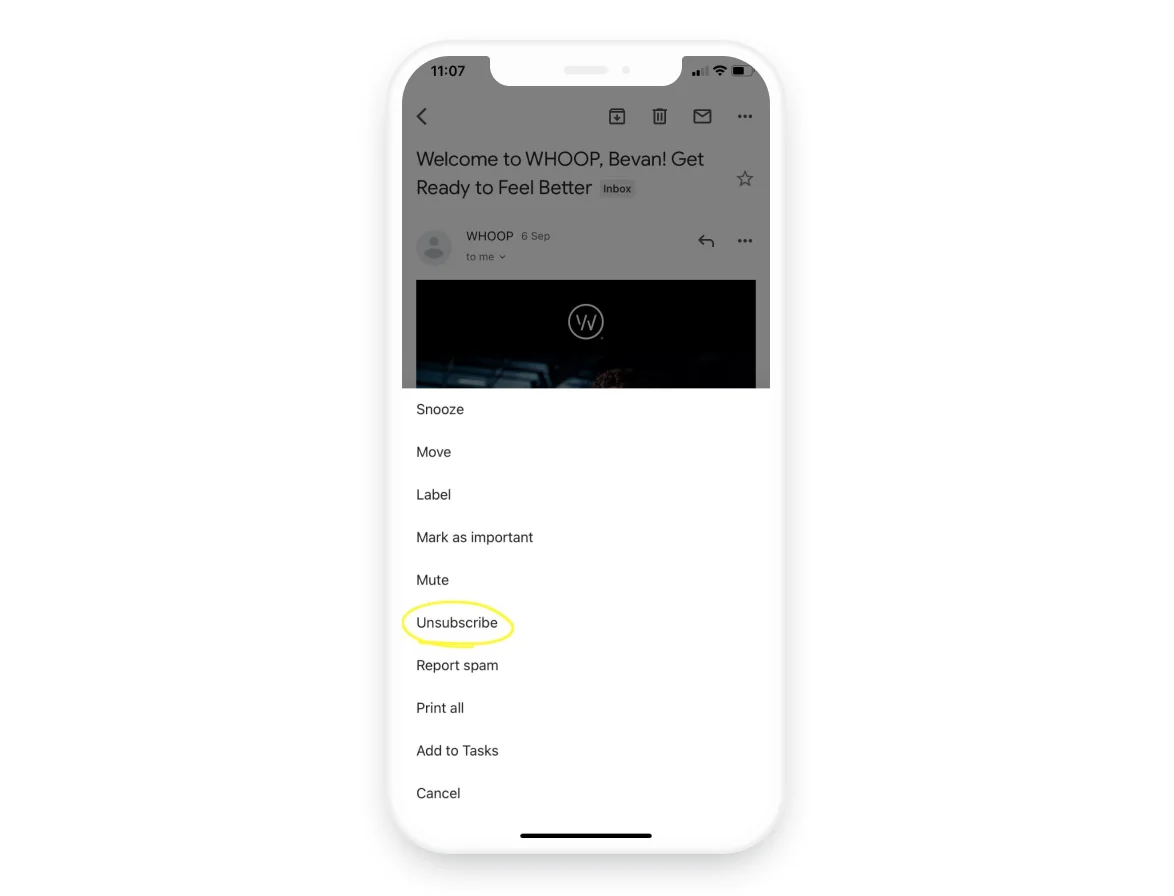
A block isn’t the same as an unsubscribe, but sometimes recipients will default to this if they can’t find an easy way to cancel their email subscription.
Gmail’s block option is easy to find both on desktop and mobile by accessing the message options via the three dots on the right-hand side.
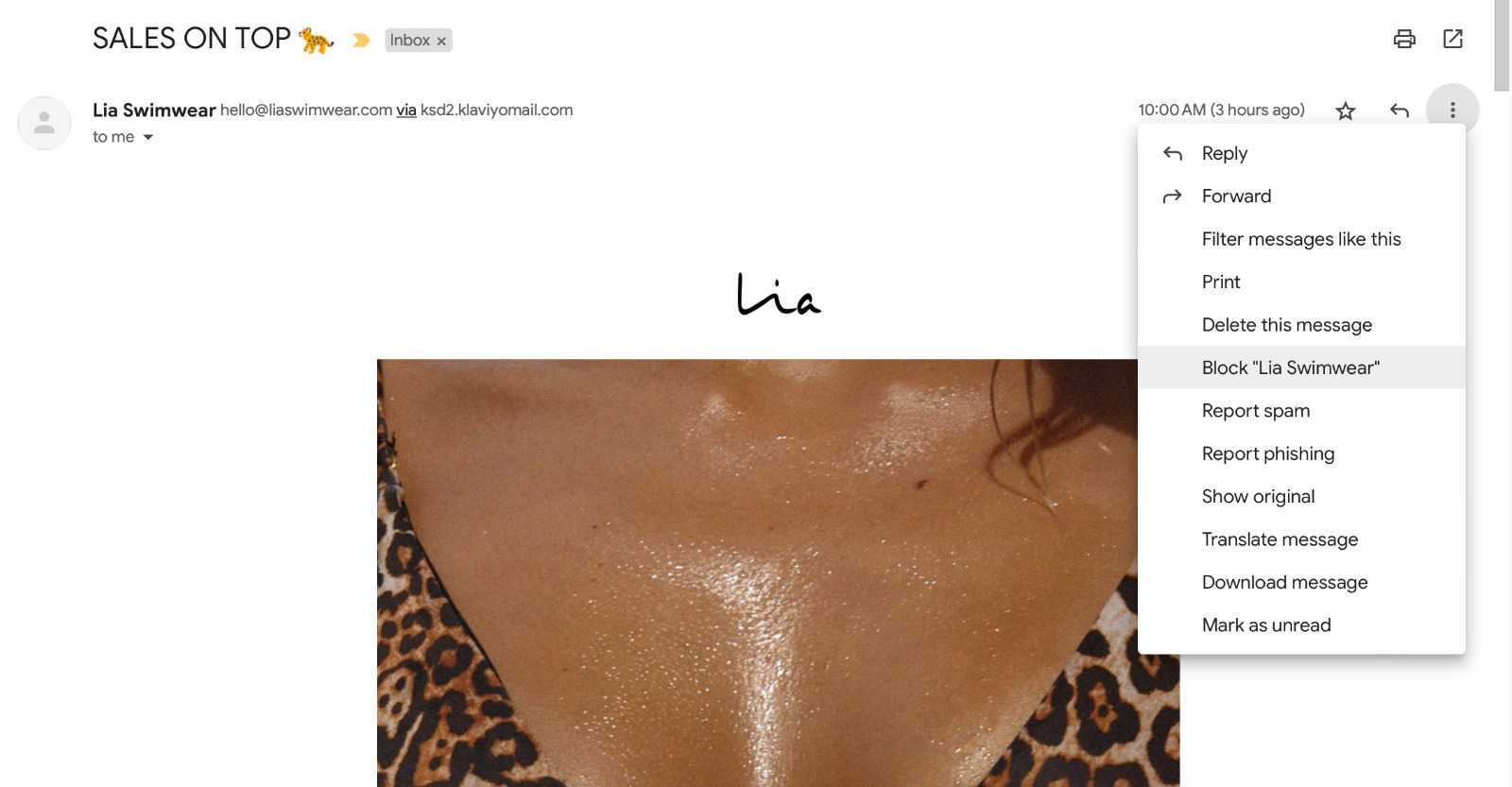
Marketers should beware of this block option, though. When a recipient chooses to block an email address or sender, Gmail will directly reroute this mail to the spam folder. As a sender, you’ll never know you’ve been given the silent treatment – you’ll just see the impact in your email deliverability.
An unsubscribe, on the other hand, lets us know that they no longer want to receive a certain type of content (newsletter, new blog postings, etc.,) with the onus then being to remove recipients from said list. That’s why at Sinch Mailjet we always recommend giving recipients an easy way out.
The final option for recipients is Gmail’s automated unsubscribe feature, of course.
Just as we previously explained in this post, this automated feature flags brands the user hasn’t interacted with in a period of time and offers recipients a fast way to unsubscribe from them.
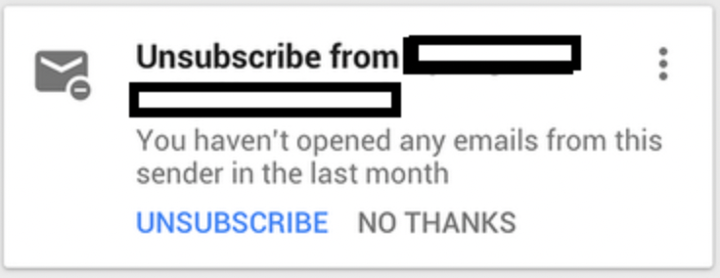
While the previous options rely on a user actively choosing to opt out of your email program, Gmail’s automated unsubscribe recommendations create a new dilemma for marketers: What can you do if Gmail is telling your contacts to unsubscribe? And what will this mean for your email program?
Quite frankly, it means that your recipients have an easier way to cancel their email subscription. So, if your newsletters are boring or irrelevant, and the reader has not opened them in a while, they’ll be prompted to unsubscribe.
Don’t panic, though. The Gmail automated unsubscribe link doesn’t have to be seen as an enemy. They could already do this with tools like unroll.me, couldn’t they? In fact, it can be seen as a way to help you clean your contact lists, which in turn improves your deliverability rate.
On top of that, if you apply email list cleaning best practices, like regularly sunsetting inactive contacts and running requalification campaigns to re-obtain consent from your newsletter subscribers, you have an up-to-date database of contacts that are interested in receiving your communications and your content. And we’re pretty sure you did, didn’t you?
All in all, what’s important to remember is that this is yet another way to keep your email list clean. At Sinch Mailjet, we always recommend that you remove inactive contacts every three to six months to ensure your open and click-through rates remain at a healthy level, to ensure the best deliverability.
The bottom line is, if you continue to strategically plan and implement your newsletter campaigns, you don’t have to worry about the unsubscribe feature.
You may have heard that Google and Yahoo plan to make some serious changes when it comes to securing subscribers’ inboxes.
Well, you heard right – as of February 2024 Google announced it’ll be requiring senders to abide by a set of industry best practices to both improve email authentication and deliverability.
These new requirements will affect bulk senders – those sending over 5000+ to Gmail addresses in one day – with one of them being the mandatory inclusion of a one-click unsubscribe option for readers.
Now, seeing as most email senders will be attempting to reach Gmail and Yahoo inboxes, this likely affects you. So, what can you do to ensure you comply with these new mandates?
|
What you’ll need |
How to get there |
|---|---|
|
Same for Gmail and Yahoo: A single-click pathway for users to easily unsubscribe from your messages from within the mailbox provider’s UI using list-unsubscribe headers, and internal support to honor unsubscribe requests and remove addresses from relevant email lists within 2 days. |
Senders will need to put list-unsubscribe post headers into the header of their email as specified by RFC 8058. |
At Sinch Mailjet, we think the strongest email campaign is the one your contacts really want to receive. The best solution to avoid contacts unsubscribing is to create targeted and relevant emails, and to only send them to those that actually interact with your communications.
To help you maintain an engaged subscription base, here are some top tips.
Don’t send the same email to all your contacts. Use segmentation to send content that is tailored to your contacts based on different data, such as behavior, location, age, and gender. Combine it with personalization to make it even more human. The more relevant your email is, the more engagement it will generate among your subscribers.
Every three or six months, identify subscribers that haven’t interacted with your emails and send them a special campaign in which you remind them of the value they offer, and in which you ask them to confirm their subscription or take an action using their account. You can include a survey to understand what content they’d like to receive, or highlight what they have missed in those past months. Because of these reminders and attention, they’re less likely to take the unsubscribe option and more likely to stay with you.
A great example of a reactivation campaign comes from the home decor company Framebridge. In this email, they ask the recipient to confirm that they want to stay on Framebridge’s mailing list.
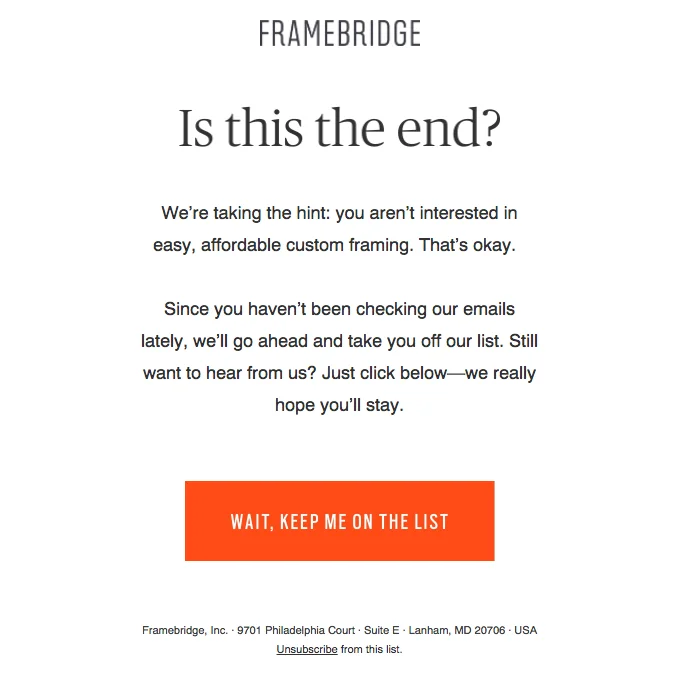
The email is short, to the point, and gets its message across. Additionally, the email uses color to draw attention to its call-to-action, which takes the form of a large, colorful button. It’s very easy for any reader to understand how to take action and keep themselves on the mailing list. This email deserves a frame, right?
Okay, we tried.
No, this doesn’t mean inactive users are jetted off on holiday to the Andalusian coast, cocktail in hand, to enjoy one of Europe’s finest sunsets…
A sunset policy is a common email segmentation strategy that identifies and discontinues sending emails to disengaged contacts or subscribers who don’t open your emails.
However, there’s big difference between cleaning your list and sunsetting. While you often only conduct list cleaning every few months, an automated sunset policy allows you to automatically identify disengage contacts and promptly exclude them from your email sends, effectively mitigating the negative impact they could have on your email deliverability.
If you don’t want to remove your zombie contacts from your list forever, you can add them to your Exclusion List. This way, contacts will stay in your database, but won’t receive your emails.
You can find your Exclusion List inside the Mailjet app. To do so, you’ll just need to click the Exclusion List button under the Conctacts drop-down in the top menu.
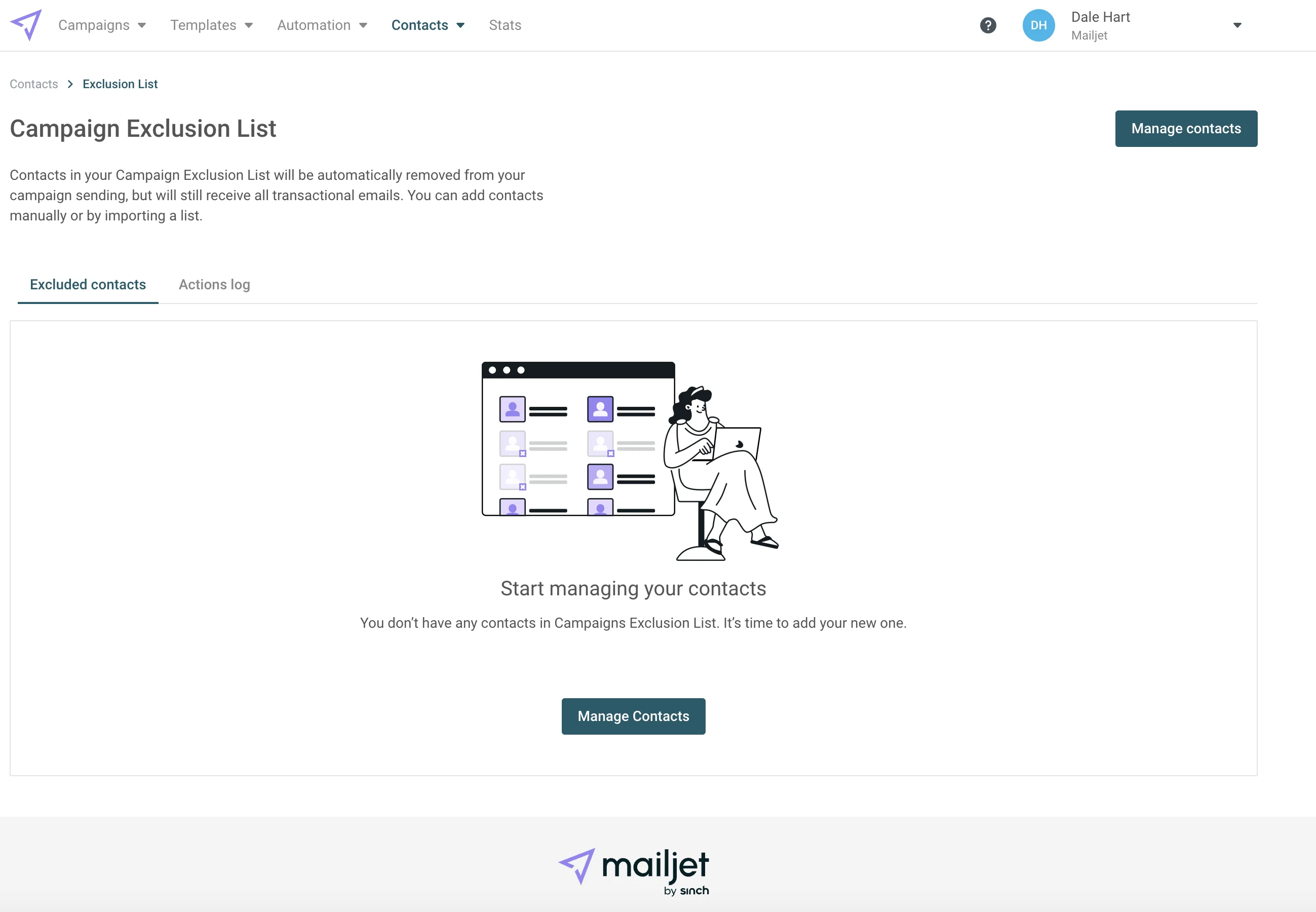
The Gmail automated unsubscribe feature might feel spooky at first but, by following the above tips and continuing to use email best practices, you can ensure that you’re keeping your email program as healthy as possible. That way, as Gmail and other services continue to refine their features, your mailing list and customer relationships will stay strong.