Deliverability
Gmail’s newest Postmaster Tools means more inboxing
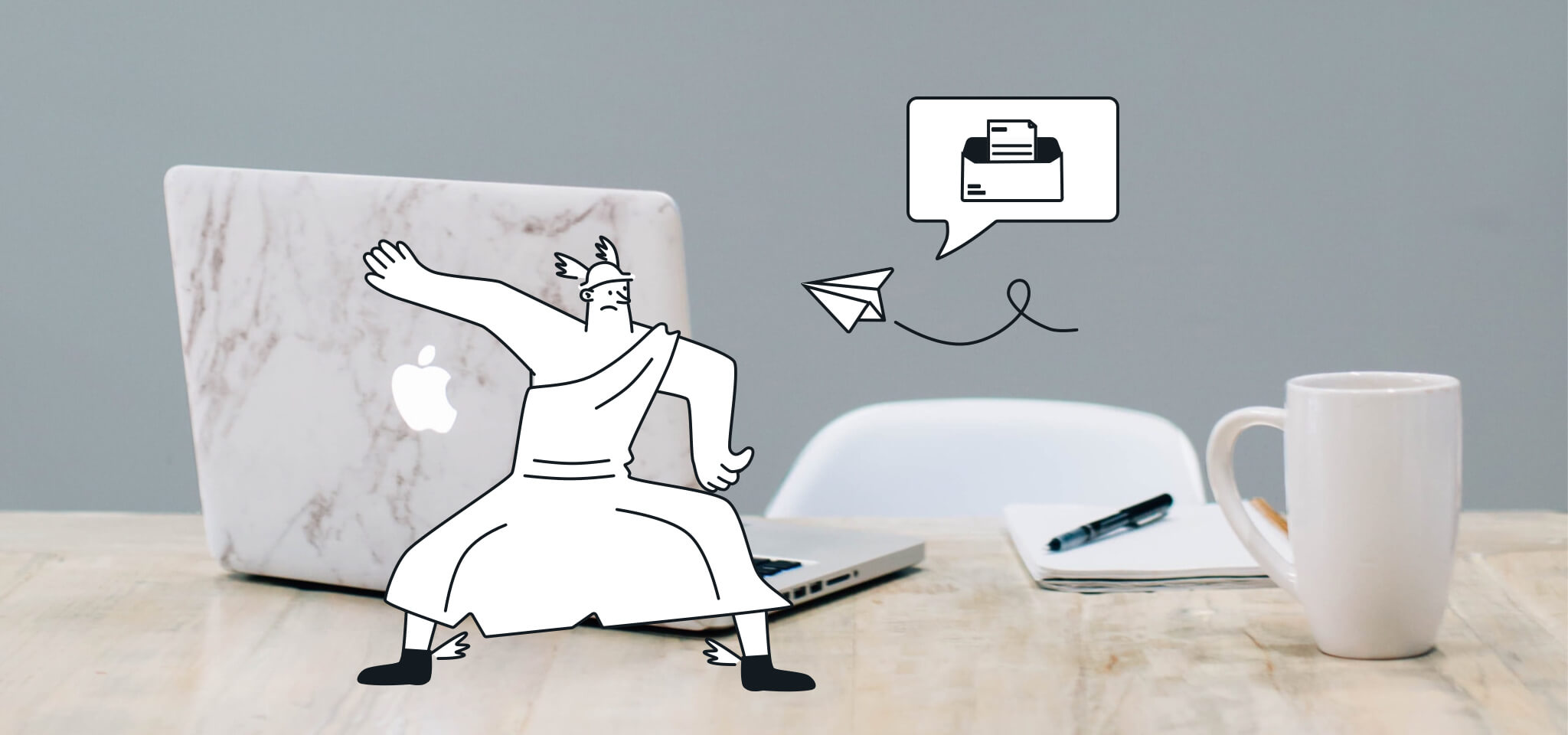
Deliverability
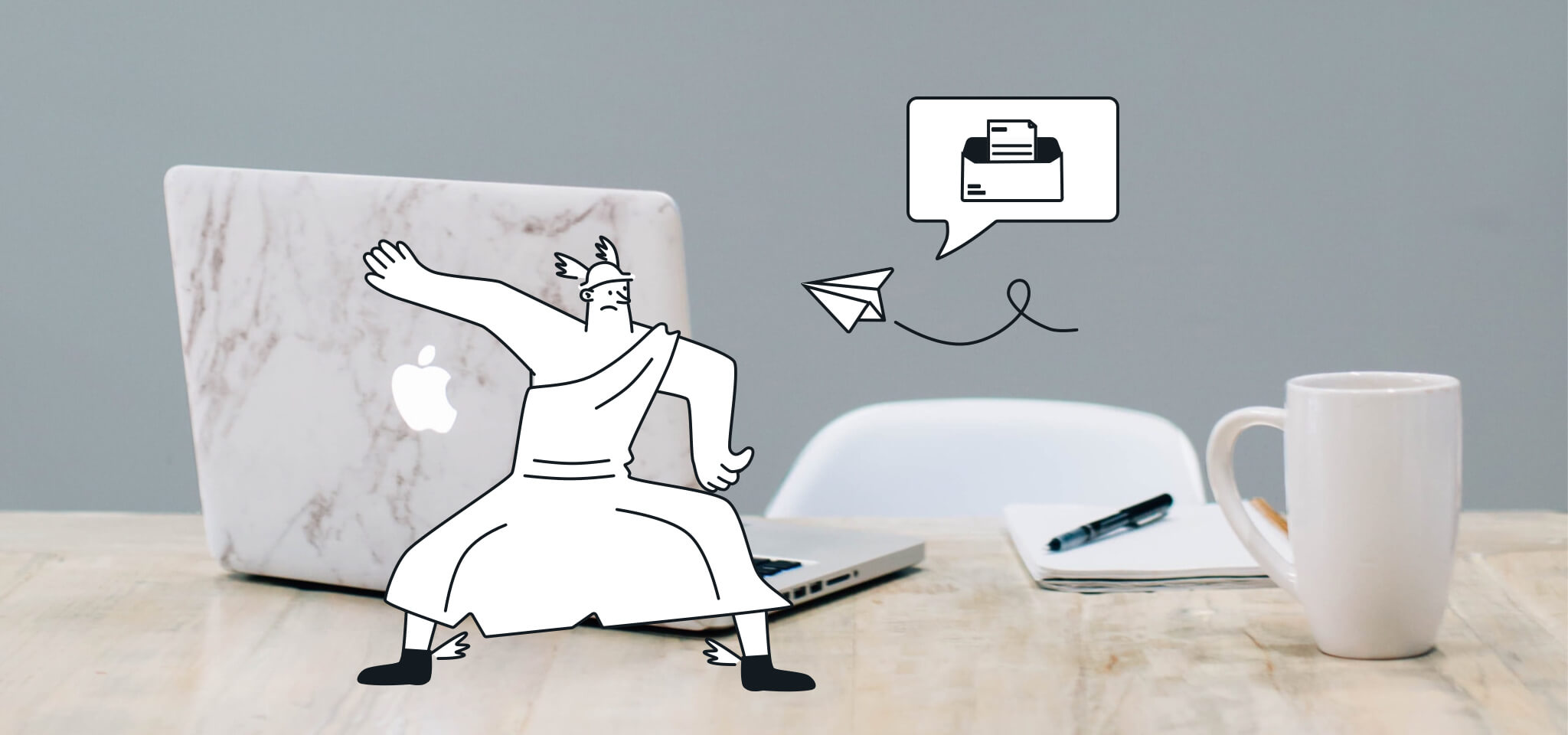
The Gmail Team announced last week a new suite of Postmaster Tools that is spreading positive news through the email community. Historically, Gmail has not offered this much insight into email metrics for senders, just their feedback report which launched a few years back. The Gmail feedback tool only includes aggregated spam statistics, which cannot be traced back to the email address of the individual recipient who marked the email as spam. Google states that these new Postmaster Tools are for qualified high-volume senders, like email service providers, to monitor senders closely. Hop over here to start reviewing key deliverability metrics including data on delivery errors, spam reports, and reputation.
To get started, there is a 3-step process to get the dashboard setup. You will need to prove that you own the domain by entering the DNS TXT Record or the DNS CNAME Record. The TXT record should not be removed after Google verifies it. According to Google, it will be tested periodically to confirm the domain still belongs to you. Once it’s verified and emails are flowing, you will be able to access the data Gmail is sharing.
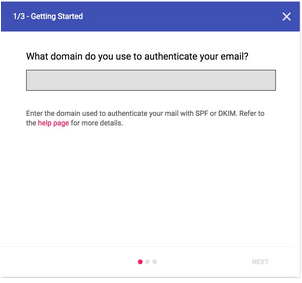
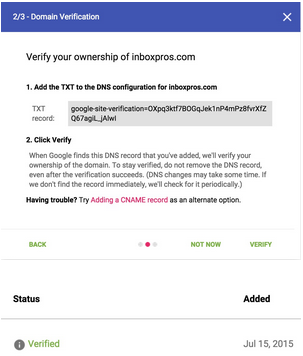
After the domain is set up, you will be presented with a set of dashboards to choose from. The seven dashboards provide quite a bit of data and can be complicated to navigate. Gmail provides a helpful Support page here – that answers many questions you may have. Descriptions of each dashboard, provided by Gmail, are below:
3. Feedback Loop – This dashboard only shows up for senders who’ve implemented the Gmail Spam Feedback Loop. Click any data point on the graph to see a table with the identifiers flagged by FBL and their corresponding spam rates. This dashboard has two distinct graphs:
4. Authenticated traffic – Shows traffic that passed SPF, DKIM & DMARC, over all received traffic that attempted authentication.
5. Encryption – Shows TLS encrypted traffic vs. all mail received from that domain, and consists of two distinct graphs within the same dashboard.
6. Delivery Errors – Shows rejected, temp-failed traffic versus all authenticated traffic coming from that domain, within a single graph. Typically messages are rejected or temp-failed with the SMTP error codes 550 or 421 respectively. Click a data point on the table to see the reason behind why the traffic was rejected or temp-failed.
Email service providers have already started adding all of the domains that are being monitored within their network to the Gmail Postmaster Tool. Gmail’s goal is to provide their subscribers with a spam-free experience and the Postmaster Tool shows just how serious they are about this.
***
This blog post was written by Chris Arrendale, the CEO and Founder of Inbox Pros. Chris has more than 13 years of experience in the technology and software industry and has worked directly with many different ISPs, webmail providers, spam filter providers, blacklists, and partners to resolve email deliverability and privacy issues. He works with many leading organizations and enterprises to ensure regulatory compliance and maximum deliverability across all systems.