Product
Email previews: Send perfectly displayed emails for better results
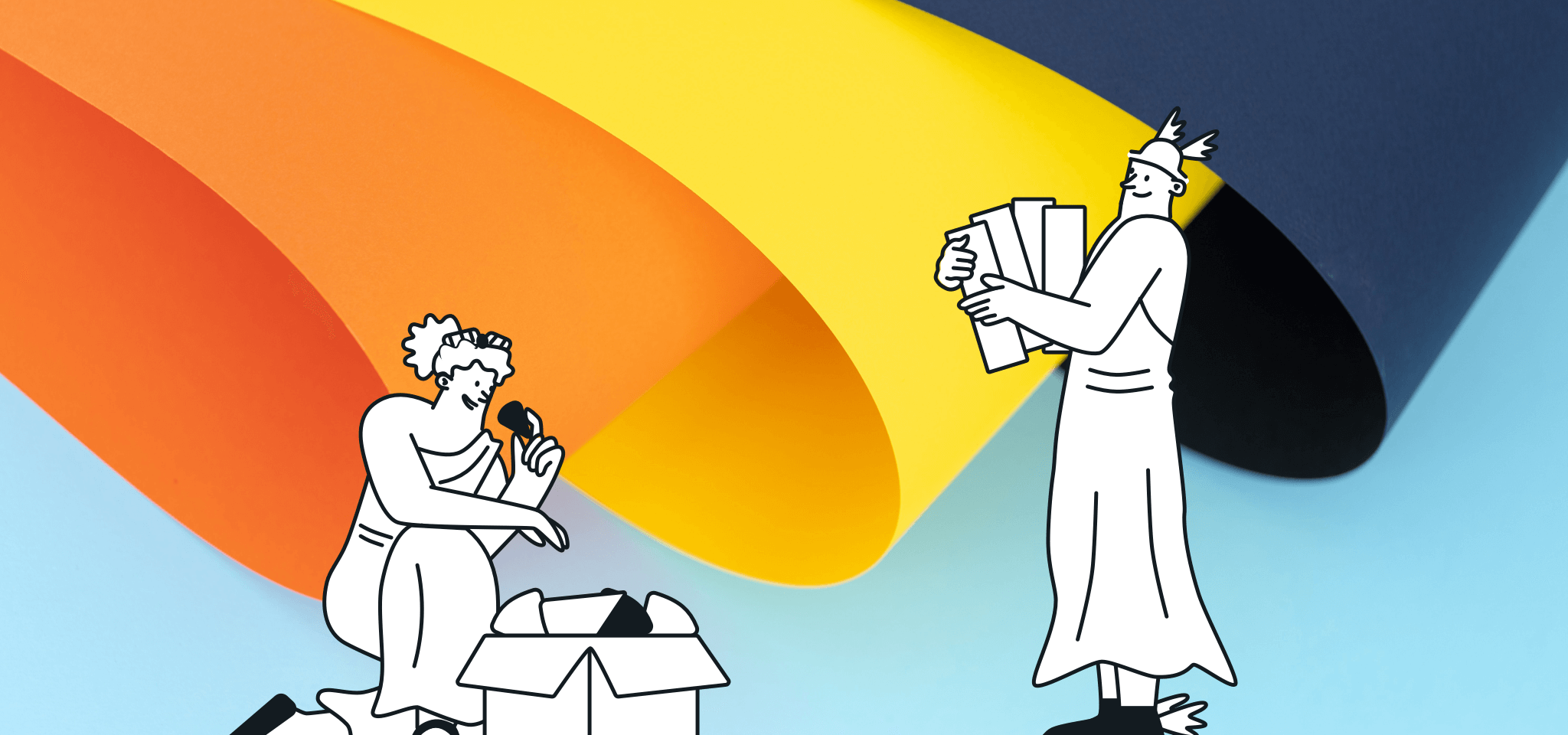
Product
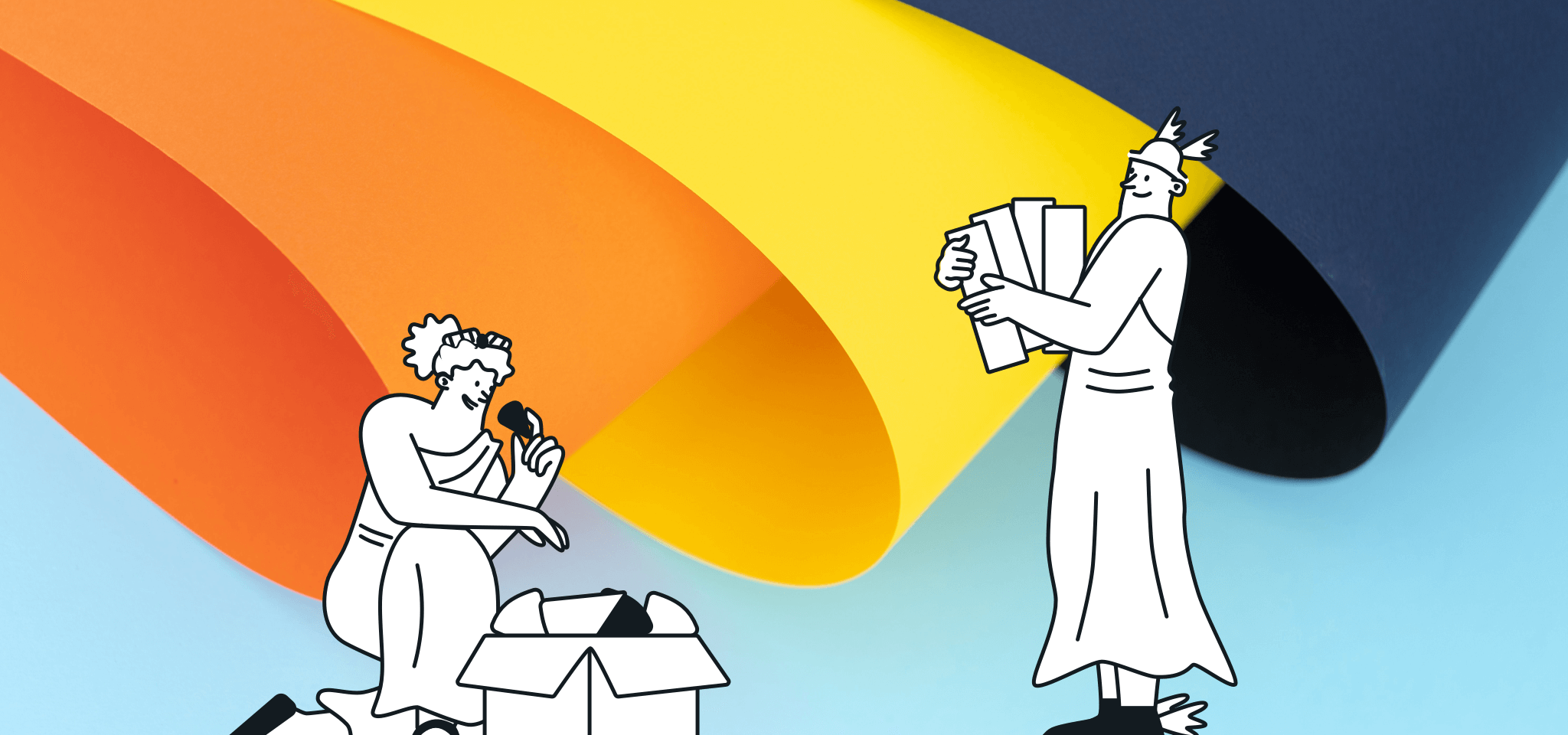
Before hitting the “send” button on your latest campaign, you usually double (or triple) check a couple of things:
But devices are not the only thing to think about. The problem with email is that every inbox – Apple Mail, Outlook, Yahoo! and Gmail – all render the same email very differently. While we’re doing our best to offer the best result across email clients, we have no control over the rules defined by those providers. For example, even Gmail does not correctly render Google fonts!
Because of this, it’s essential to test your email across the email clients your customers use to ensure they’re seeing your message the way you expect. To help you do this we’ve incorporated Email Previews into our Email Editor, a feature that allows you to see exactly how your email will be displayed across the most popular devices and clients.
Before sending out a mass marketing campaign, it’s a good idea to send yourself (and your teammates) some test emails to ensure your email renders correctly. If you aren’t doing this it’s likely a few errors and design flaws slip through the cracks, negatively impacting the way customers receive your emails and consequently, trust in your brand. This especially true seeing that more and more people are setting their client default to dark mode. This can seriously alter the look and feel of your email and how buttons, logos, texts, and images are displayed.
So, if you want to ensure your testing is as accurate as possible it’s important to send test mails to multiple types of inboxes to ensure it displays correctly. A crucial step in testing. However, it can also be incredibly time-consuming. Perhaps, to play it safe, you focus on the most used inboxes among your audience, create an account for each and start manual testing. Again, a smart strategy but tedious in execution.
With Mailjet’s Email Previews feature, avoid manual testing and save time by quickly previewing your emails across the most popular email clients and devices. A perfectly displayed email means much higher engagement. And who doesn’t want that?
This feature is available for our Essential, Premium, and Custom Plan users. If you are already on a plan, simply log into your account and either create a new campaign or continue working on an existing one.
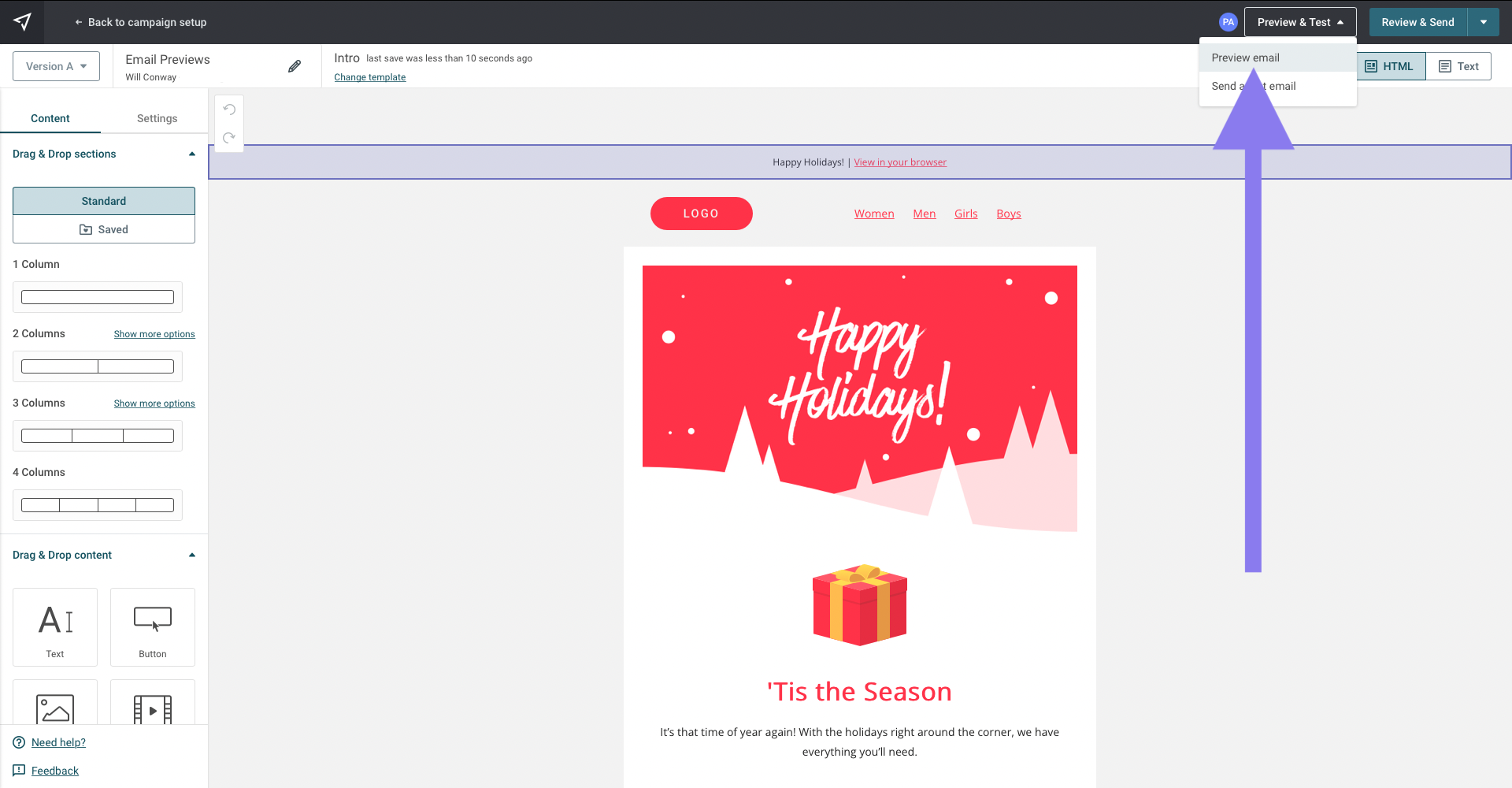
In the Email Editor, once you have finished your design and content, click on “Preview & Test ” at the top of the Editor, and select “Preview email.”
When this screen appears, select “Preview” then “Start testing”
Testing your emails couldn’t be easier. Get started in three simple steps:
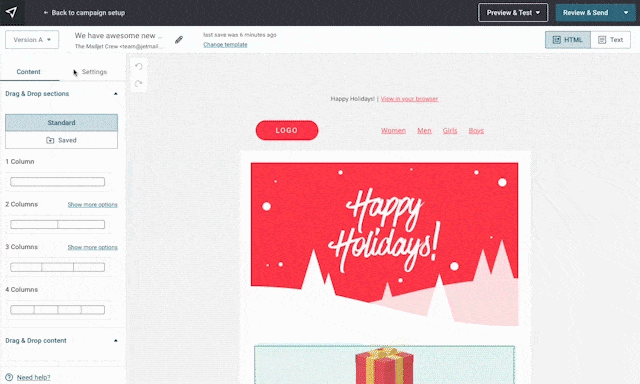
You should perform an email preview before sending anything since email clients are often updated and emails that look great today may not look great tomorrow.
You can also go back to your previews at any point. Your email previews are saved in the gallery, so you can always access them again. Just click on the “Preview” button again and you will be able to see your test results or run additional tests.
Our new feature is available on our Essential, Premium, and Custom Plans – just log into your Mailjet account to start using this feature in your upcoming campaigns.
Please note – Essential Plan users have 500 email previews per month included in their plan while Premium and Custom Plan users have 2000 email previews per month. If you exceed the allotted monthly amount, you’ll be charged an overage rate of $0.15 per test.
Don’t have a Mailjet account yet? Don’t worry – you can easily create one today and start designing emails that will look great across all devices.