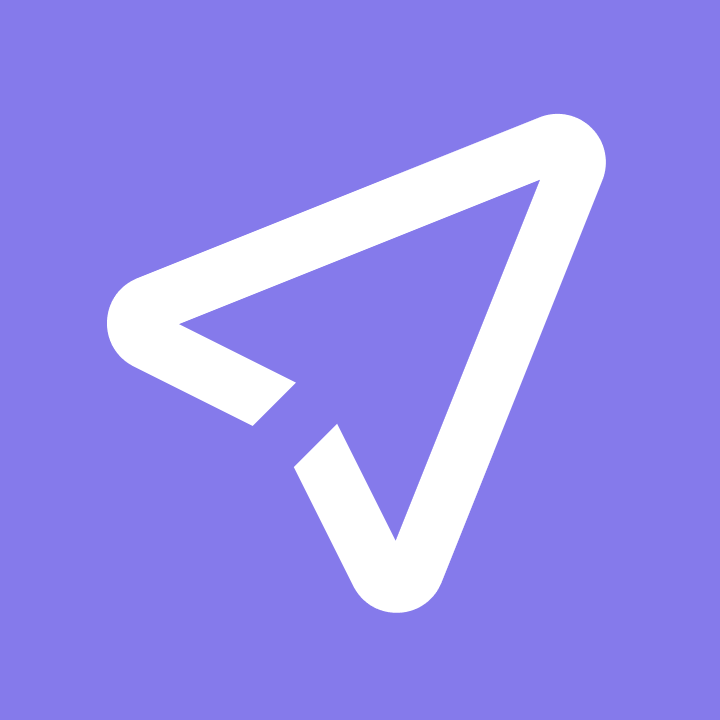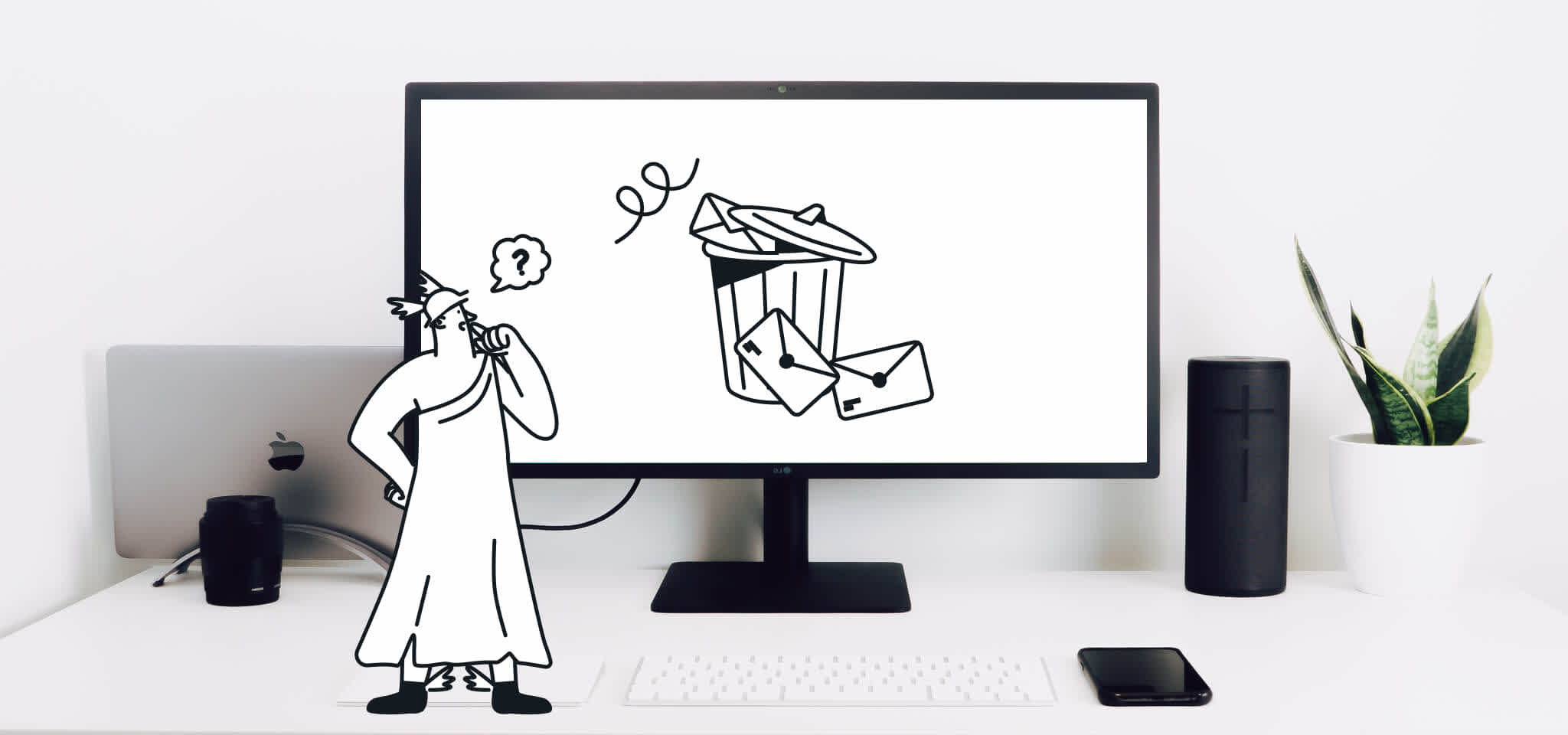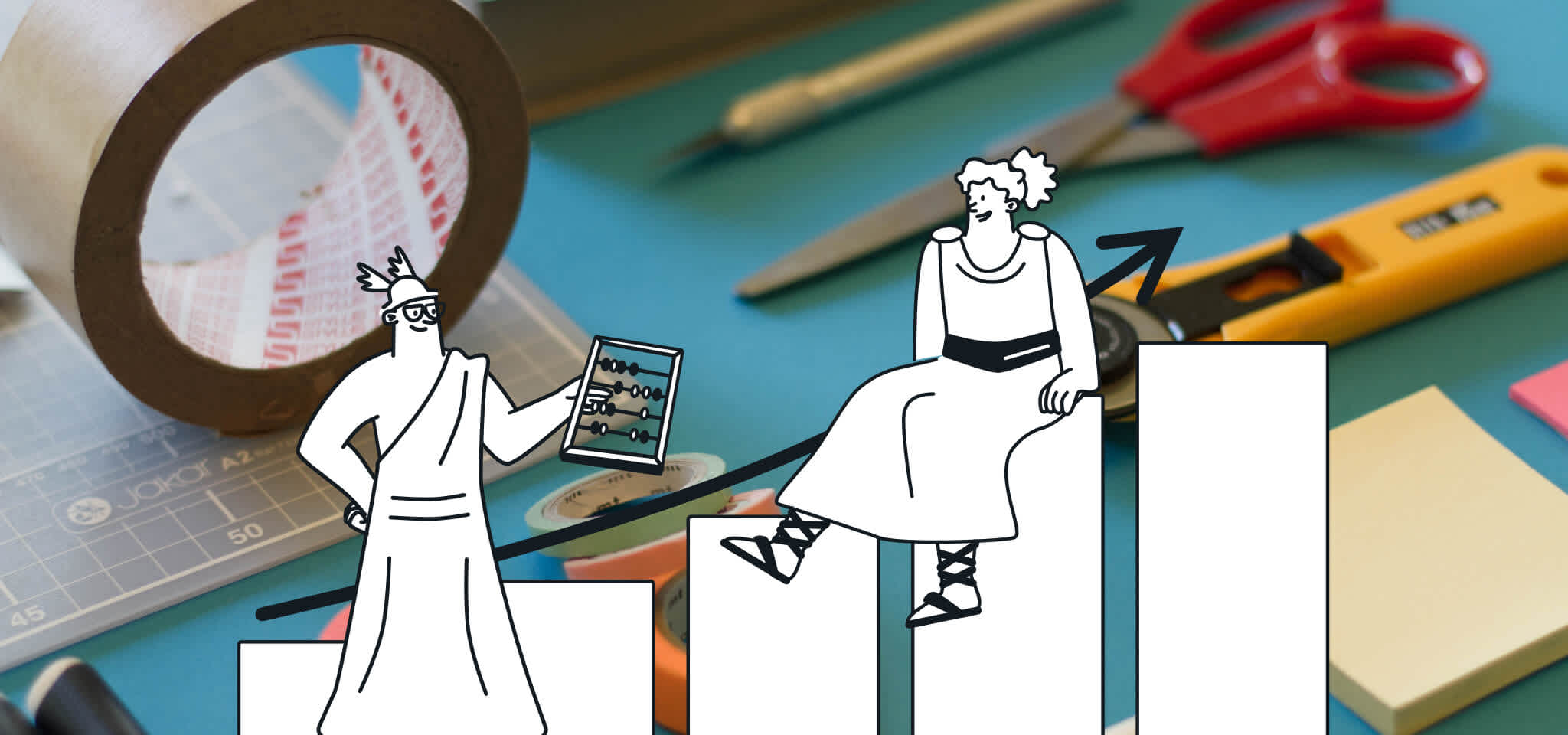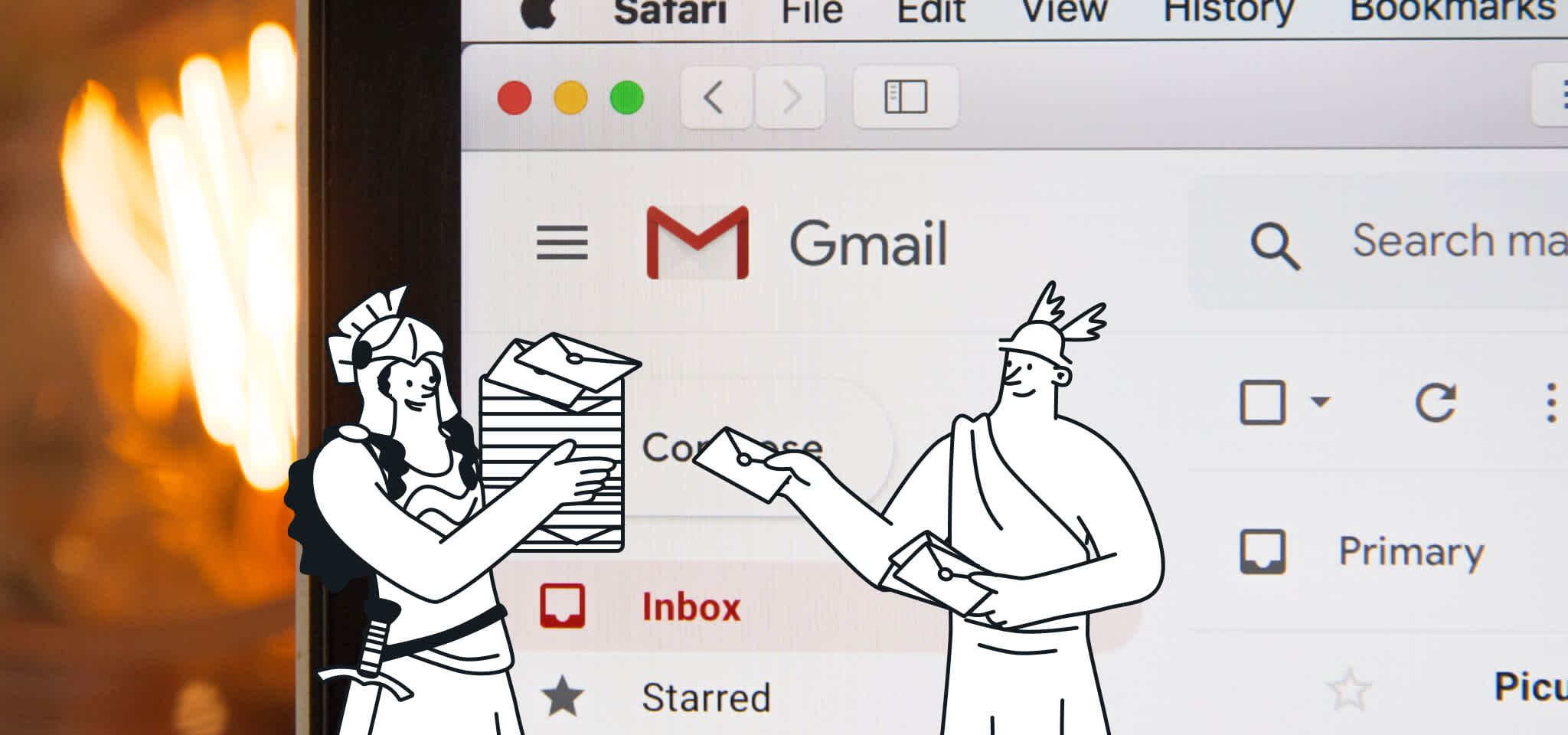Deliverability
How to get the most out of Gmail's Postmaster Tools
Learn more about Gmail Postmaster Tools and how to use them to their full potential. Top tips from experts for more inboxing and a spam-free experience.

PUBLISHED ON
It’s been a few months since the launch of Google’s new Postmaster Tools for Gmail and by now, many large senders have either heard of or started using the platform. In case you’re not familiar - this free tool is a real game changer for email marketers, it provides multiple dashboards which help drive deeper deliverability insights on how your campaigns are doing within the Gmail network.
As mentioned in an earlier blog post, the site offers seven dashboards that include Spam Rate, IP Reputation, Domain Reputation, Feedback Loop, Authentication, Encryption, and Delivery Errors. All of these dashboards are critical pieces of information to determining whether your campaigns are having deliverability problems at Gmail. In working with large senders, it seems that many are still getting to know the tool at a surface level and are learning to troubleshoot more in-depth data pulls. For those of you who haven’t signed up yet, give it a try and use these four points below to give your deliverability analysis a boost.
Table of content
The Google postmaster dashboard trio to look out for
IP and domain reputation dashboards
Authentication dashboard
Delivery errors dashboard
Do I need to add all of my domains and subdomains to receive data?
Why is there no data showing up in my dashboards?
Why is it that sometimes I don’t see all my sending IP addresses in the IP reputation dashboard tables?
Does forwarded email or forward to a friend send statistics show up?

Gmail Postmaster Tools overview
The Google postmaster dashboard trio to look out for
After multiple conversations with email marketers, and some extensive usage of the Postmaster Gmail Dashboards ourselves, we found the “dashboard trio” that every sender should monitor: IP/Domain Reputation, Authentication, and Delivery Errors.
The Domain and IP Reputation dashboards give a sense of whether the Gmail spam filter might mark emails from that Domain or IP as spam or not. Keep in mind that spam filtering is based on thousands of signals, and that Domain & IP reputation are just two of them.
The Authentication dashboard shows traffic that passed SPF, DKIM & DMARC, over all received traffic that attempted authentication. The SPF Graph shows the percentage of mail that passed SPF vs all mail from that domain, that attempted spf (ie. excludes any spoofed mail). The DKIM Graph shows percentage of mail that passed DKIM vs. all mail from that domain, that attempted DKIM (ie. excludes any spoofed mail). The DMARC graph shows percentage of mail that passed DMARC alignment vs all mail received from the domain, that passed either of SPF or DKIM.
The Delivery Errors dashboard shows rejected/temp-failed traffic vs all authenticated traffic coming from that domain, within a single graph. Typically messages are rejected or temp-failed with the SMTP error codes 550 or 421 respectively. Click a data point in the graph to see a table with the reason behind why the traffic was rejected or temp-failed.
IP and domain reputation dashboards
The IP Reputation dashboard is one of the first areas email marketers will typically visit in the Postmaster Tools, as most senders are concerned with how Gmail interprets their sending IP address. Gmail is heavily focused on the sending domain, so senders should also review how Gmail interprets their sending domain.
The Domain Reputation dashboard shows similar statistics, but broken down by domain. By reviewing the dashboard below, you can quickly determine what Gmail thinks of your sending IP address. The ratings - Bad, Low, Medium, and High, are displayed by day. Here is how Gmail defines each rating:
Bad means that the history of sending an enormously high volume of spam. Mail coming from this entity will almost always be rejected at SMTP or marked as spam.
Low means “known to send a considerable volume of spam regularly.” Mail from this sender will
likely be marked as spam.
Medium means “known to send good mail”, but is prone to sending a low volume of spam intermittently. Most of the email from this entity will have a fair deliverability rate, except when there is a notable increase is spam levels.
High means that the sender has a good track record of a very low spam rate, and complies with Gmail's sender guidelines. Mail will rarely be marked by the spam filter.
Senders should research this data on a daily basis and match this data against the daily sending campaign reports.

Authentication dashboard
The Authentication dashboard is another key dashboard that email marketers should be paying attention to as well. Signing and passing with SPF and DKIM are critical to deliverability when it comes to delivering your campaigns to Gmail and other ISPs. DMARC is another form of authentication that Gmail looks out and was created to cut down on phishing attacks. As you can see from the dashboard below, the DKIM success rate is 100%, while the others are at 0.0%. 100% for DKIM only is not an ideal situation, as you always want to make sure that you are at 100% for all email authentication on each day in this dashboard.

Delivery errors dashboard
Another key dashboard is the Delivery Errors dashboard. This dashboard, combined with the metrics that you receive from your Email Service Provider, should help you understand what bounces and errors you are receiving from Gmail. Gmail will provide you details on those emails that are being rejected or temp-failed within their network. This is usually caused by senders that have IP and/or domain reputation problems, or recipients not engaged with your email campaigns.

What we’ve been hearing...
As we’ve been getting familiarized with the tool ourselves this past week, we’ve also seen quite a few senders run into common roadblocks while trying to get Postmaster up and running. Here are some questions we’ve seen pop up most frequently - study them up to keep your Postmaster Tool experience running smoothly.
Do I need to add all of my domains and subdomains to receive data?
When first creating an account and setting up a domain, many get confused as to which domain to add. If you add the domain name, the data seen in the dashboards will include traffic aggregated over all subdomains of that domain. For example, say test.com authenticates mail with 2 other subdomains: a.test.com and b.test.com.
Adding test.com will give you analytics for traffic authenticated by "a.test.com," "b.test.com," and "test.com." Once you add and verify ownership of a domain name, you can add subdomains of that domain and view data without having to verify each of them independently.
Why is there no data showing up in my dashboards?
Most of the Postmaster Tools dashboards will display data only when there is a sizable daily volume of email traffic (up to the order of hundreds) coming from your Authenticated Domains and/or certain other conditions (provided by Gmail), in place to prevent abuse. I recommend continually reviewing the dashboard after you start sending more sizeable volumes so that Gmail can provide the proper data back to you.
Why is it that sometimes I don’t see all my sending IP addresses in the IP reputation dashboard tables?
Gmail will cap the number of IP addresses shown in the tables to 500 IP ranges per reputation group. This covers the sending IP ranges for most email marketers. Also, some marketers may see values of 0.0% as a value in some of the dashboard tables. This essentially means that number is low enough to be almost negligible and has been rounded down to zero. The value is included because the triggering reason seen in the table might still be of interest to the sender.
Does forwarded email or forward to a friend send statistics show up?
Gmail makes every effort to exclude forwarded mail and forward to a friend data within Postmaster Tools. Due to mail forwarding, the IP reputation dashboard in rare cases might display IP addresses from which you have not sent any mail. For the most part, all forwarded mail is already filtered out when computing the data.
And there it is, the basics of collecting deeper insights from Gmail’s Postmaster Tools. We’re excited to see the volume of data and insights we’re able to pull from these dashboards and are looking forward to future updates from Gmail.
What are some other tips or tricks you’ve picked up from working within the tool? Share with us in the comments below.
***
This blog post was written by Chris Arrendale, the CEO and Founder of Inbox Pros. Chris has more than 13 years of experience in the technology and software industry and has worked directly with many different ISPs, webmail providers, spam filter providers, blacklists, and partners to resolve email deliverability and privacy issues. He works with many leading organizations and enterprises to ensure regulatory compliance and maximum deliverability across all systems.
Related readings
Popular posts

Top email marketing trends for 2022
To the outsiders, it can sometimes feel like email hasn't changed that much since it was created. Maybe this is why some are so persistent in...
Read more

Reducing email’s carbon footprint
When it comes to protecting our planet, every step toward cleaner practices – small and big – counts. So, what if we told you that emailing, as clean and green as it seems...
Read more

Marketing calendar 2024: Dates you shouldn’t miss this year
We finally got through 2023 (phew!) and Q1 is just around the corner. It’s time for you to start scribbling down your New Year’s Resolutions to make sure we start the year with a bang. If you’ve found your way here, we’re guessing that’s because creating a winning...
Read more